Accessibility: Technology Without Barriers
- PbA Team

- Oct 29, 2020
- 3 min read
Updated: Nov 3, 2020
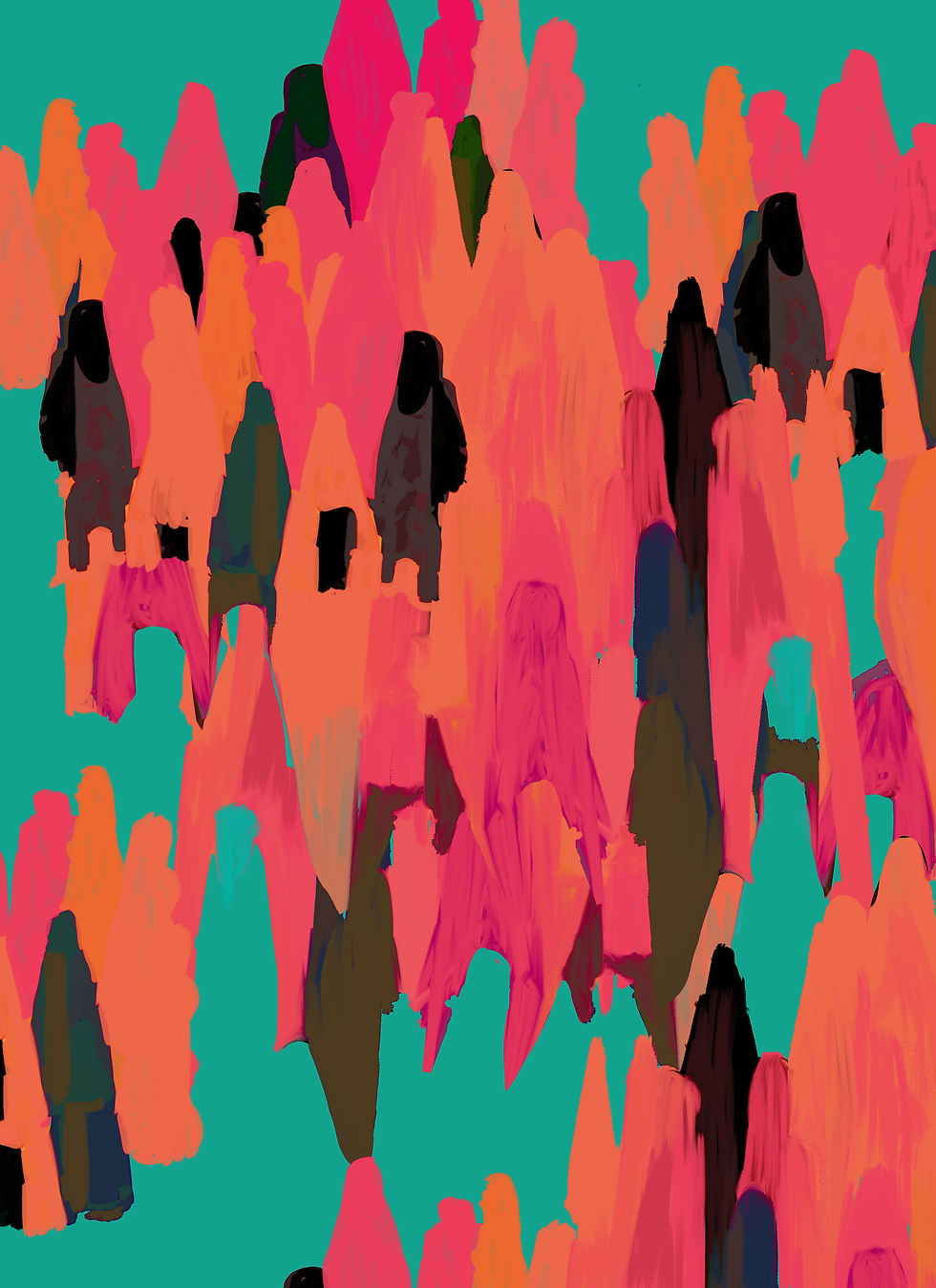
At Powered by Action accessibility is a mindset, not a checklist. We recognize that we cannot deliver on our mission if our platform is not usable for everyone including people with disabilities. We are excited to launch phase one of the accessibility features ensuring an accessible and pleasant experience for all users, including seniors and people with disabilities. PbA is committed to making our app more accessible and inclusive and will continue to build features that will benefit everyone. Read below to learn more about the accessibility features supported by our new PbA Native App Suite and how to access them from your IOS or Android device.
IOS Accessibility Features
Visual Impairments:
Voiceover Support
VoiceOver is a gesture-based screen reader that allows you to use the PbA iOS app without having to see the screen. This feature speaks the text on your screen. A single tap on an icon or an item announces the description and a double-tap selects the icon or the item. You can also adjust the speaking rate and pitch. VoiceOver can speak in over 30 languages. This feature works well in the app and is standard for blind and lower-vision users.

Closed Captioning
Closed captioning allows the content of audio and video to be accessible to people with hearing impairments or those who do not have access to audio. Subtitles are text versions of the spoken word presented within multimedia within the PbA platform.

Spoken Content
Reads and speaks selected text or the entire screen within the PbA app. You can also adjust the speaking rate and pitch to suit user needs.

Zoom
Makes everything on your device 1X-15X larger depending on a user's preference when using the app.

Display and Text
Customize the display settings to make the screen easier to see for people with vision challenges. Within the PbA application, users can use On/Off labels, make text bold, increase contrast, apply color filters, use Smart Invert, control auto-brightness.

Motion
Motion effects are used to create depth perception within the PbA app. Users with a sensitivity to motion effects or screen movement can reduce motion to turn off these effects.

Motor & Cognition Features:
Guided Access
The Guided Access feature locks your screen on the PbA application and lets you control which features/areas on the app are accessible.

Android Accessibility Features
Visual Impairments:
Select to Speak
When Select to Speak is on, you can tap specific items on your screen to hear them read aloud within the PbA application including the program module, events, and community newsfeed.

TalkBack
This screen reader feature allows you to hear what’s on your screen by fully interacting with your device screen through sound and touch. PbA users receive spoken feedback to use the application without looking at the screen.

Font Size and Display Size
Allows you to change your font size and display size to make your screen easier to read within the application.

Magnifying
Makes everything on your device up to 8X larger so users are able to zoom within communities, programs, and events.

Color Correction
This setting helps users compensate for color blindness in our application.

Dark Theme and Color Inversion
This feature allows you to change your display to a dark background using a dark theme or color inversion. The dark theme does not change colors in media whereas color inversion applies to everything on your device including media.




Comments